
How to set up PlayStation 5 for kids
Screen out games and apps with a high age limit; limit chat and purchases of games and content; and set limits on time spent. Control everything from Sony's app on your phone, or directly on your game console.
Choose language in the Google-box below. Some translations may be flawed or inaccurate.
Safer settings for PlayStation 5
Sony’s PlayStation 5 game console gives kids access to many exciting games. However, with a high age limit, they may gain access to inappropriate content in the games like violence, nudity, lewd language, scary images, and so on.
In addition, kids can communicate with both friends and strangers, buy games and content with real money, and spend almost unlimited time playing games.
Well, unless parents set up parental control. Because with simple settings and more accessible tools than ever before, parents can customize their PlayStation console for the kids.
However, we should keep in mind that no filters and settings are 100 percent secure. Children may still find a way around, and parental controls can never replace dialogue with children about safe and conscious media use.
What can you limit with PlayStation parental settings?
Sony has taken some steps to make the PlayStation console more «child-friendly.» As a parent, you can set up restrictions for:
- Games and apps: restrict access to games and apps by age.
- Blu-ray and DVD movies: limit physical media by age.
- Use of PlayStation VR.
- Browser: restrict your browser to open only to in-game webpages for links and URLs shared in messages.
- Communication: close chat on PlayStation’s built-in chat feature.
- Spend: set an expenditure limit for in-game purchases for your kids. The money is deducted from a digital wallet that is refilled with the mother’s or the father’s bank card.
- Playtime: how long and between what periods should children be allowed to play? Here you can set different time limits for each day of the week.

First of all: Keep your parent account separate from your child’s account(s)
When you start up your PlayStation console for the first time, you’ll be asked to log in or to create an account for the PlayStation Network.
Here it’s a good idea to create an account that’s intended for parents. This allows you to create several «child accounts» that can be managed by the adult in the household.
Secure your parent account with a password
You can also lock the parent account on the PlayStation console so that the children will not have access to it and then change various settings.
Log in to the PlayStation console with your parent account. Find Settings. Go to Users and Accounts. Select Sign-in Settings.
Uncheck your PS5 device automatically, and then select set a sign-in passcode for your PS5 device.
It’s also a good idea to have two-step verification. This makes it harder for unauthorized persons to steal an account because a unique code is sent to your email/mobile phone for each new login:
Tap into Settings. Select Users and Accounts. Click Account and Security. Select Two-Step Verification.
Create your own accounts for your kids
Sony has a system for creating and setting limits on child accounts on Sony’s game console. You can have multiple child accounts with separate settings for each. In this way, restrictions can be set up on behalf of the children, and different limits that apply to the seven-year-old and a thirteen-year-old, for example.
On console:
Log in to the PlayStation console with your account. Go to Settings. Select Family and Parental Controls. Select Family Management. Here you can add new family members, and you can tap into each individual user to set up different types of restrictions.
It may also make sense to have a look at PS5 console limitations. Here you can set up a four-digit code and lock the console so that it is not possible for your children to create new users or sign in with new accounts that are not restricted by parental controls.
On website:
Sony will take you to this website to create child accounts. This website is, in a sense, more transparent and easier to use than the menu system on the game console.
By tapping on the Family Management tab, you can easily add a new user, or access each child’s account to set restrictions.
On this page you can also:
- Check through purchases made on the console: tap the Transaction History tab
- See which subscriptions are active on the tab: Subscription
- Make sure someone has to enter a password when purchasing on the console: go into the Payment Method tab and go down the list until the setting require a password at Checkout
- Top up a digital wallet, i.e., transfer a sum from the bank card that your children can shop with based on a monthly expenditure limit: go into the Payment Method tab and go down to add an amount
- Recover passwords if your kids have forgotten this: tap into your child’s family management account and select Reset Password
Control settings from an app
Sony also has its own app. PlayStation app (here are links to download in Google Play and iOS). It is free to download and allows you as a parent to choose settings directly from your mobile.
In practice, the app is developed with those playing on PlayStation 5 in mind, and not specifically for parents. But it is possible to use the app as a shortcut to the family management settings.
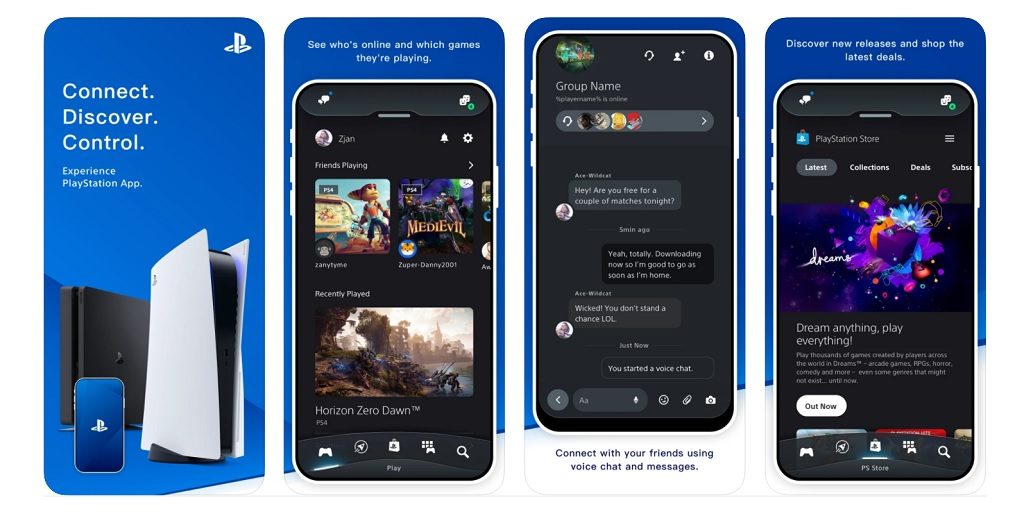
Look over the child’s privacy settings
One should also review your child’s privacy settings. These can be found by logging into your child’s account on the game console. So, by tapping into Settings, Users and Accounts, and Privacy.
Here you can adjust who can see your friends list, who can see your child’s online status and what games they play, who can send friend requests and who can communicate via messages.
What do the parental settings do not cover?
No filters or parental settings are completely secure. But they help well on the way. Here are some weaknesses we found:
- Kids can still download free games and apps without parental approval. Only as long as they are within the «age limit» selected for the children. This may mean that children have access to games that one does not want them to play. However, on email, parents still can get an overview of newly installed games/apps.
- Game chat is regulated by PlayStation settings. However, this applies to communication through the service provided by Sony, and this may not apply to other games and apps. Put simply: kids might just be able to chat with friends inside the PlayStation console, but if they download Fortnite, they can potentially chat with anyone inside the game.
- A full overview of what your kids are doing inside the PlayStation console and when they’re doing may limit monitoring. Will there be too much information and tracking of your children’s activities?
- Settings can provide false reassurance. Even if the content has been allowed within a given age, there may still be features in games that can present challenges, such as harassment and bullying in-game chat.
- The feature to control screen time on PlayStation can also become artificial and create more frustration than it solves. If you set an absolute limit for 1 hour of gaming, the children may still need a few more minutes to finish the final round in Fortnite, for example.
(Written 12 January 2021. Translated from Norwegian to English 20 October 2021 by Ratan.)
Utviklet som en del av Erasmus+ prosjektet «TeachingTools».





